How Can We Help?
Getting Started with DCXGetting Started with DCX
An introduction to Digital Commons Exhibits (DCX) features is available in the Digital Commons Exhibits Overview.
How To Start Using DCX
To start using Digital Commons Exhibits, you will need to have an exhibit site set up for your institution. Please contact your consultant for a one-time setup if you have not already done so.
You may create up to 10 standard exhibits as part of your Digital Commons license. Please let your consultant know if you are interested in creating more than 10 exhibits or adding scrolling exhibits.
Access Your DCX Site
Your exhibit site front-end URL will be your Digital Commons site URL (e.g., https://dc.institution.edu) followed by /exhibit, as shown here:
-
DC SITE URL/exhibit (e.g., https://dc.institution.edu/exhibit)
The URL to log in as an administrator is your exhibit site URL above followed by /admin:
-
DC SITE URL/exhibit/admin (e.g., https://dc.institution.edu/exhibit/admin)
Enter your username and password to log in. Your username is the email address your consultant used when setting up your DCX site. The first time you log in, your password will be the temporary password your consultant provided to you (see How To Change Your DCX Password for steps to select a different password).
Upon logging in, you will land on a summary page with admin tools in the left sidebar.
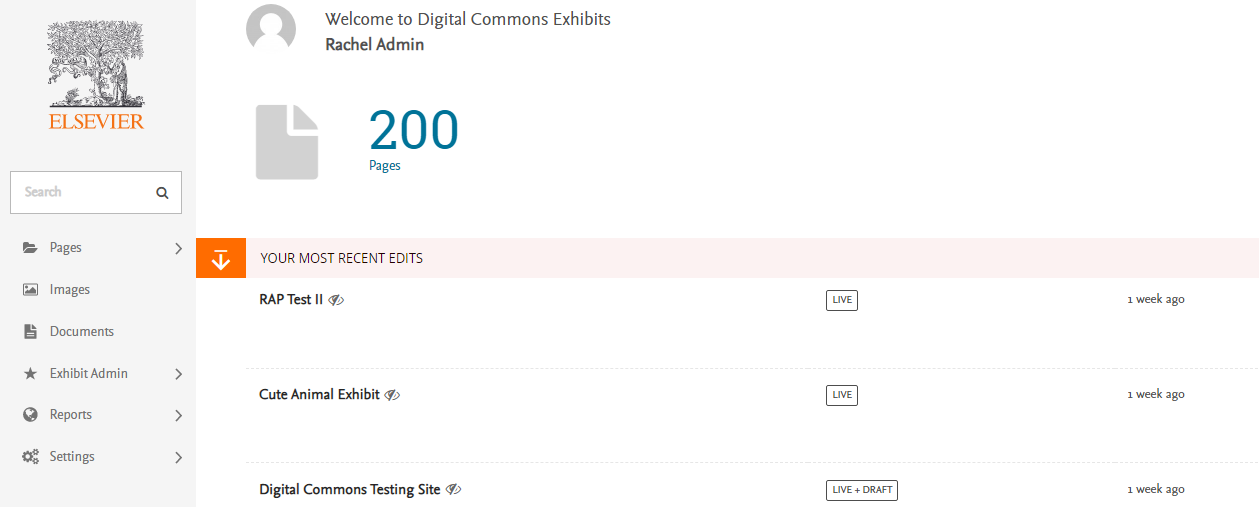
You can also access site tools from the front end. When logged in, you will see a gears icon allowing you to view the administrator tools for that page, section, or exhibit.
![]()
About DCX Usage Tracking
You can track usage in DCX using the same tools that you use for Digital Commons.
Digital Commons Dashboard: Imported exhibit files in DCX are downloaded from the original Digital Commons record, so all downloads are captured in the Digital Commons Dashboard with no splitting of download counts.
Google Analytics: If you use Google Analytics for your Digital Commons site, your DCX site will be equipped with the same ID, allowing you to see which DCX pages are most popular among visitors. Please ask your consultant if you have any questions about setting up Google Analytics for DC and DCX.
Next Steps
Start adding content and customizing the look of your site!
- Build exhibits and customize exhibit settings. You can do this before importing content or create a new exhibit while importing.
- Import content to standard exhibits. Bring over items or whole collections from your Digital Commons repository.
- Customize your site with a unique banner image, title, and landing page.
 Digital Commons Help Center
Digital Commons Help Center