How Can We Help?
Import Content to an ExhibitImport Content to an Exhibit
You can import content to an exhibit from any series or other publication structure in your Digital Commons (DC) repository, including pulling from multiple structures into a single exhibit. And they don’t all have to be the same publication type—you can combine imports from an image gallery, book gallery, series, etc.
For a video on this topic, see: Import and Edit Items in a DCX Standard Exhibit.
How to Import Content
Repository works can be imported to either of the following:
- an existing exhibit that you've already created, as described in Create a Standard Exhibit
- a new exhibit that you create in the importing process, as described below
To get started with importing items, first select Exhibit Admin in the admin sidebar, then select Import Content.

Next, fill out the details on the Import Content page pictured below:
- Enter the URL of the DC publication structure (e.g., series) from which you want to import. To import from multiple DC structures into one exhibit, repeat this import process for each structure. To import a single item, enter the URL of the DC article page.
- Select the exhibit into which you’d like to import items or you may create a new exhibit:
- To create a new exhibit, enter an exhibit title in the text field and select create new exhibit. If you leave the exhibit title blank, the title of the DC structure you’re importing from will be used.

Check the Publish checkbox if you’d like to publish your items automatically to the front end. Otherwise, items will be private by default and can be published later.

View Imported Works and Control Metadata
Importing a publication structure will import all items and all available metadata fields (those available via the Digital Commons API) from the chosen structure and create pages in the exhibit for the items.
To see a list of items that have been imported into your exhibit, click on Pages in the sidebar, and then on the arrow to the right of the exhibit.
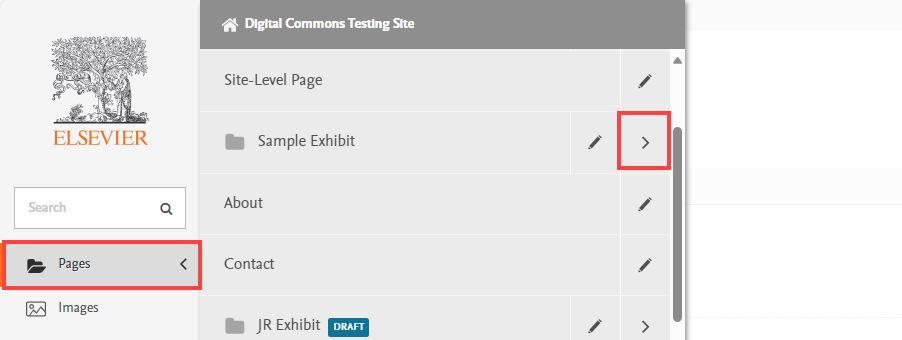
You’ll then see a list of all the items that have been imported.
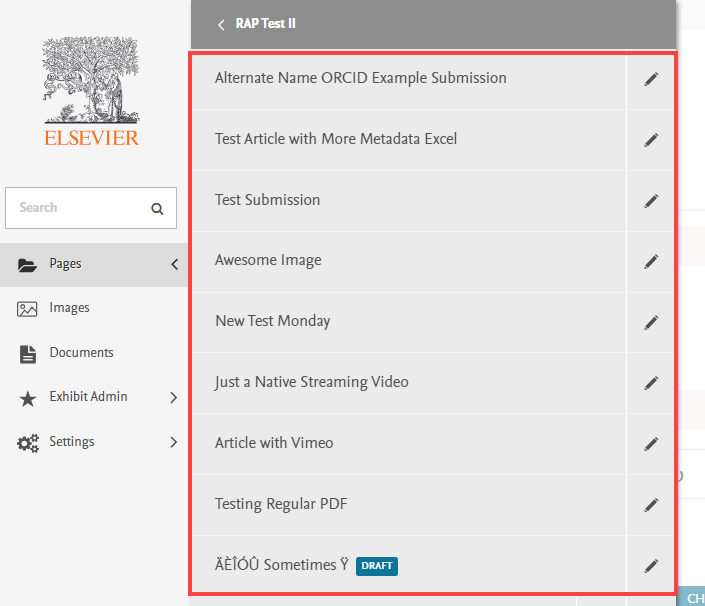
You can customize which metadata fields display on item pages by checking or unchecking fields on the exhibit edit page.
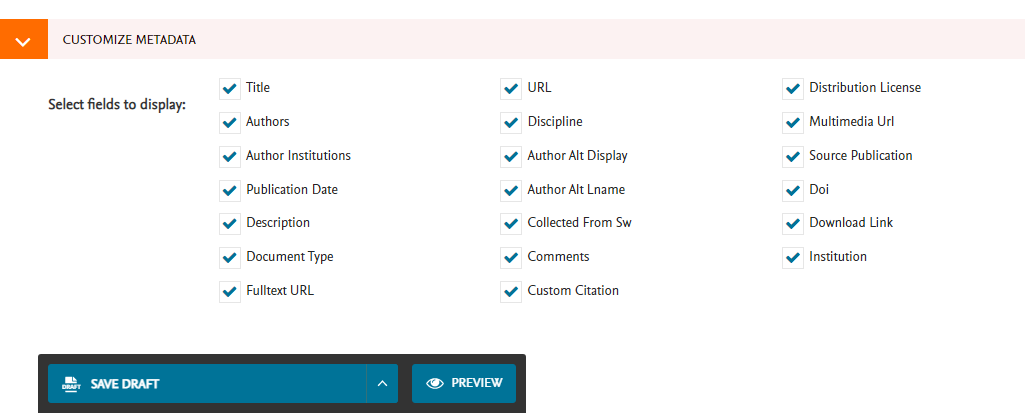
More detail about metadata settings can be found in Customize Exhibit Settings.
If you created an exhibit while importing content, you can customize your new exhibit by clicking Pages in the administrator sidebar and then clicking the pencil icon next to the title of your exhibit. See Customize Exhibit Settings for more details.
What Carries Over from DC?
If the content is available in Digital Commons (DC), with a few exceptions, it will be brought over when importing to DCX.
Unavailable content cannot be imported to Digital Commons Exhibits. Unavailable content includes:
- DC structures or items that are currently hidden, under embargo, or under access control.
- Primary files that have their download button suppressed (this is done by selecting Metadata only in the Download Link Behavior Tool, which is found on the item’s View Revisions screen in DC). Native streaming files that have their download button suppressed in DC will not stream on the item page in DCX.
Content that is not imported to DCX even when available in DC includes:
- Additional files (also known as supplemental content).
- Collected content, which is content that has been collected from one DC publication structure to another using the DC Collection Tool. You may import collected items from their original publication structure rather than the one where they are collected.
- Metadata fields not currently exposed via the Digital Commons API do not carry over.
Default Behavior and Display of Imported Files
- PDFs: Full PDF previews will display on item pages. Thumbnail of the first page (following the auto-generated DC cover page) will display on exhibit pages.
- Images: Thumbnails will display on exhibit pages and item pages.
- File type placeholder icons will display for other file types besides PDFs and images.
- Native streaming video/audio files will stream on item pages.
- “No item available” will display for items without primary files, or for which primary files are hidden or suppressed in DC.
You can add a custom thumbnail to any imported item to override the default thumbnail or placeholder; see Customize DCX Item Pages and Thumbnails for more information.
 Digital Commons Help Center
Digital Commons Help Center