How Can We Help?
Create a Standard ExhibitCreate a Standard Exhibit
There are two ways to create a standard exhibit. You can create an exhibit prior to importing items from Digital Commons, as described on this page, or you can create an exhibit during the importing process. See Import Content to an Exhibit for that workflow.
You may create up to 10 standard exhibits as part of your Digital Commons license. DCX has additional tiers available for creating more than 10 exhibits including scrolling exhibits.
To create an exhibit:
- Select Pages in the admin sidebar, and then click the name of your site.
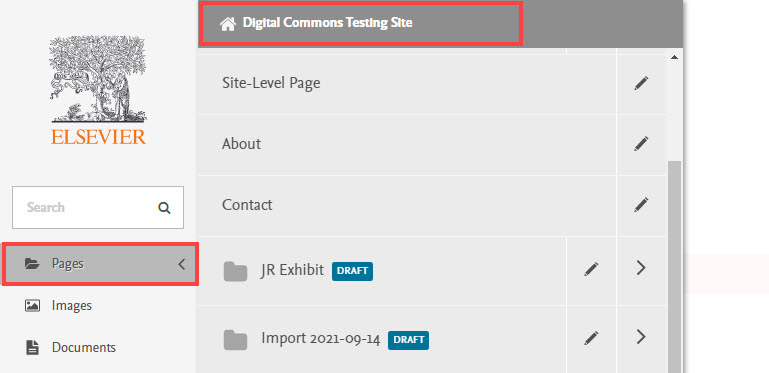
- Next, click Add Exhibit.
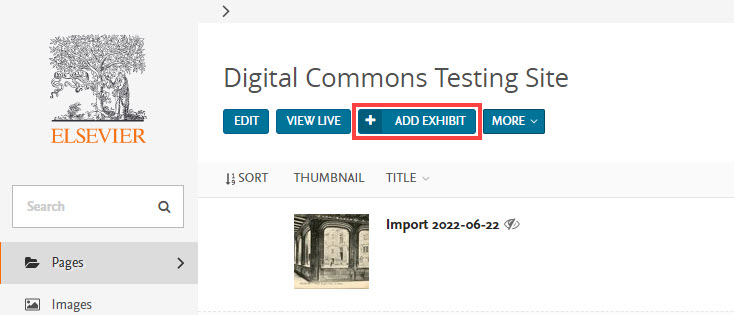
- Select Exhibit page. (A Scrolling exhibit page option will also appear if you subscribe to an applicable DCX tier.)
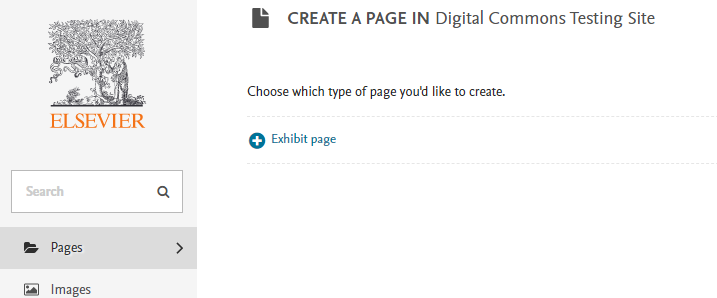
- That will take you to the edit screen where you can enter a title (required) and banner details for the new exhibit.

- See Customize Exhibit Settings if you would like to continue adjusting settings for the exhibit at this time. To save the current settings and return later, scroll down the edit page and select Save Draft.
- When ready, you can import content from Digital Commons to populate exhibit items.
 Digital Commons Help Center
Digital Commons Help Center