How Can We Help?
Peer Review Process for JournalsPeer Review Process for Journals
Single-Blind vs. Double-Blind Peer Review
Journals that utilize peer review functionality in Digital Commons can choose single-blind or double-blind peer review when Consulting Services sets up the journal. With both types, authors do not see reviewers' names. The key difference is whether reviewers can see authors' names.
In single-blind peer review: Reviewers can see authors' names throughout the review process.
In double-blind peer review: Reviewers cannot see authors' names during the review process. Authors' names are hidden from metadata and PDF cover pages shown to reviewers. To help protect anonymity in the manuscript itself, the submission form overview page includes a note to authors not to include their name in their full-text document. In addition, author revisions are automatically hidden so editors can confirm anonymity before sharing with reviewers.
After an editorial decision of "Accept" or "Accept with minor revisions" on a manuscript, the authors' names re-appear on the cover page for publication. To leave the paper open for another round of peer review, if desired, it is necessary to register a decision of "Major revisions required." This will allow for re-review and maintain double-blind status.
Access the Peer Review Tools
To begin the review process for a manuscript, navigate to the Submission Details page and click Reviewers in the left-hand sidebar. You can use the Reviewers link to access all peer review functions for a manuscript.

Suggest Reviewers
From the Reviewers screen, editors first compile a list of suggested reviewers for the manuscript. Suggested reviewers do not receive a notification until the editor decides to send a formal request for a review.
There are three options for suggesting reviewers:
- Enter new reviewer: Enter the full name and email address of the person. The affiliation field is optional.
- From Master List of Reviewers: These are all the people who have reviewed for the journal in the past, as well as any new reviewers designated to appear on this list. This list can be searched and sorted to locate a particular reviewer.
- From Author List: Displays all authors who have submitted to the journal. By default, journal authors are added to the master list of reviewers. If editors would prefer to not include authors in this list, please contact Consulting Services.
Reviewers page, with one reviewer in the “suggested” state:
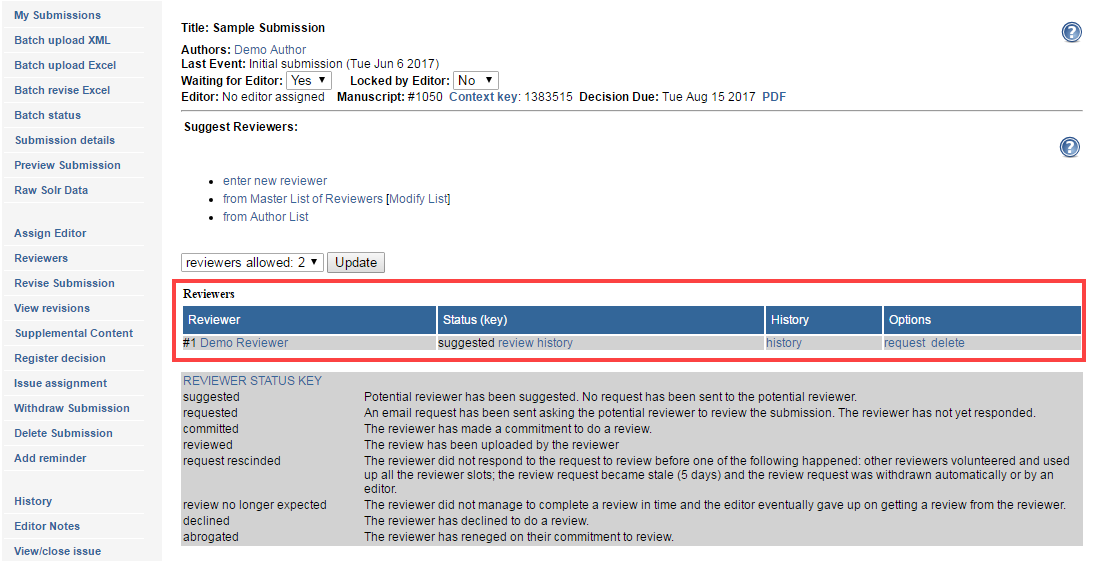
Reviewer History:
Editors may check on a reviewer’s history with the journal by clicking on the history link for each suggested reviewer. (Use the review history link in the Status column if you wish to see a reviewer’s activity for that submission only.)
The reviewer history page displays:
- the number of outstanding requests for the reviewer,
- the number of manuscripts the reviewer is currently assigned to,
- whether the reviewer has completed any reviews in the past 45 days,
- the number of reviews the reviewer has completed in the past 12 months,
- the average time the reviewer takes to complete a review,
- and whether the reviewer is an author in the journal.
Click the Show All button to view the full reviewer list.
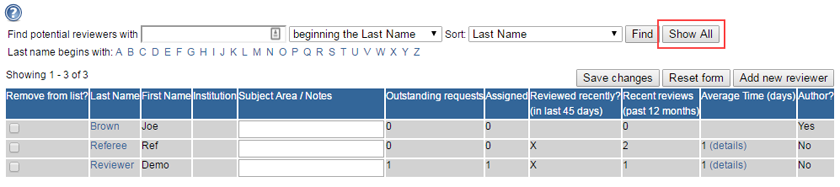
Setting the Number of Reviewers per Manuscript
While journal editors can suggest and request an unlimited number of reviewers per manuscript, a maximum number of required reviewers can also be set. This ensures that no more than the necessary number of reviewers can accept review requests, and keeps the status messages sent to editors accurate with regard to the number of additional reviews required.
If more reviewers are requested than are required, reviewers who have not responded to the request will be notified automatically that the journal no longer requires their review when the required number of reviewers have committed.
Editors can modify the number of required reviewers for all manuscripts or for individual manuscripts.
- To adjust the number of desired reviewers for all manuscripts, navigate to the Configuration page for the journal and enter the maximum number of required reviews.
- To adjust the number of desired reviewers for a specific manuscript, navigate to the submission details page and click on Reviewers. In the drop-down menu above the Reviewers table, select the number of required reviewers and click Update.
Sending Review Requests
After building a list of suggested reviewers, editors can request reviews from some or all of them.
To send review requests:
- Navigate to the manuscript’s Reviewers page.
- Click the request link next to the reviewer’s name.
- From the review request page, editors send an email message to requested reviewers. By default, the email includes how long the reviewer has to respond to the request, the review due date, and a link to a page where the reviewer either accepts or declines to review. The text of the email can be modified.
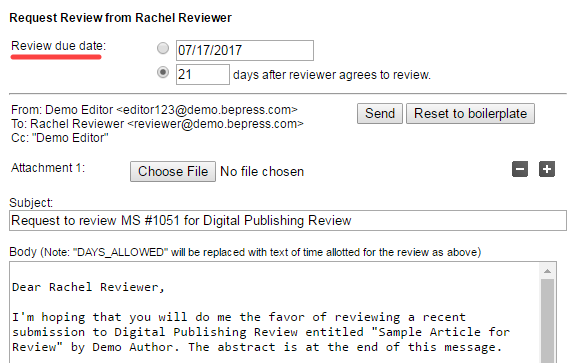
- Click Send.
The reviewers table on the Reviewers page will display:
- The name of the reviewer,
- The status and date of the review request, and
- The options available for the review.

Options column:
The Options column will change depending on reviewers’ individual status. As a reviewer changes state—e.g., from “requested” to “committed”—certain commands will disappear and new ones will appear.
The commands available to you for reviewers at different states are listed below:
- suggested: request, delete, email
- requested: re-request, withdraw request, commit for reviewer, decline for reviewer, email
- committed: upload report for reviewer, remind, revise due date, email
- LATE: same options as for committed, but the status changes to LATE
Monitoring the Review Process
Committed reviewers will receive automatic reminders at designated intervals while their reviews are still outstanding. The frequency of these reminders is configurable.
Once completed, reviews will appear in a Submitted Reviews table on the Reviewers page. To view a reviewer’s recommended decision and report, click the view link next to a reviewer’s name in the table.

How Reviews Are Submitted
Once the reviewer has committed to the review, she/he will arrive at the report upload form where she/he uploads the full-text report, recommends an editorial decision (e.g., “Major revisions required”), uploads a cover letter only the editor can see, and—this is an optional, configurable feature—uploads attachments intended for the author(s).
To see a full description of the reviewer’s perspective during peer review, see Peer Review Tools.
Elements of the report upload form:
- Report: Reviews may be submitted as PDF files, MS Word/RTF documents, or plain text pasted into the provided text box. If an MS Word/RTF file is uploaded, it will be converted to a PDF. This automatic conversion removes the reviewer’s identity from the document Properties of any file. It is up to the reviewer and assigned editor to verify that the reviewer’s identity is not included within the report. The assigned editor can hide the report if the reviewer mistakenly includes identifying information.
-
Recommendation: The reviewer must choose between three options, all of which are merely suggestions to the editor for the editorial decision:
- Encourage major revisions as described in my report
- Accept this article with minor (or no) revisions as described in my report
- Reject this article without an option to resubmit
- Cover Letter (optional): Only visible to editors. Never shared with authors.
- Attachments (optional): PDF, MS Word/RTF are recommended. However, any file type can be attached. The reviewer and assigned editor should verify that the reviewer’s identity is not revealed in any attachment, as attachments will become available to the author(s) once an editorial decision is registered.
Once a referee report is submitted, the manuscript’s Last Event will change to Review completed. Assigned editors receive automatic email notification when referee reports are uploaded. Editors receive automatic email notification if additional reviewers are needed for a manuscript.
Submitting reports for reviewers
Just as editors can upload submissions on behalf of authors, editors always have the option of uploading reports on behalf of committed reviewers. If a reviewer emails his/her report to the editor, it can be uploaded to the system by using the upload report for reviewer feature next to the reviewer’s name on the manuscript’s Reviewers page. If the report is shown to authors after an editorial decision is registered, a report uploaded by an editor on a reviewer’s behalf will appear to authors as if the reviewer submitted it themself.
Following up with delinquent reviewers
The system will notify editors and reviewers when a review is late or if a potential reviewer hasn’t responded to a request.
Editors have the following options concerning delinquent reviewers:
- Suggest a new reviewer: Choose a new reviewer from the Master List of Reviewers or author list.
- Remind reviewer: If the due date is approaching or has passed, use this option to send a reminder.
- Revise report due date: Choose revise due date to specify a new report deadline.
Managing Author Revisions During the Review Process
Authors may submit revisions anytime prior to publication, causing multiple versions of a manuscript to be available during peer review. Editors can choose which version of a manuscript is available to reviewers and becomes slated for publication. Alternatively, editors can lock a manuscript to prevent revisions. Both options are described below.
To view a revision and select the current version of a manuscript:
- Navigate to the Submission Details page. (The link in notification emails for new revisions will also bring editors to the Submission Details page.)
- Click View Revisions in the left-hand sidebar.
- The Revision History table will display all versions of the full-text and cover letter documents submitted to date, as well as their converted PDF counterparts.
- To select a version as the one to use for peer review and publication purposes, select the radio button next to the desired version and click Save Changes.
If the journal is utilizing double-blind peer review, Hide boxes will also appear next to the PDF versions so editors can hide a version if it reveals author identity.
Revision history table on the View Revisions page:
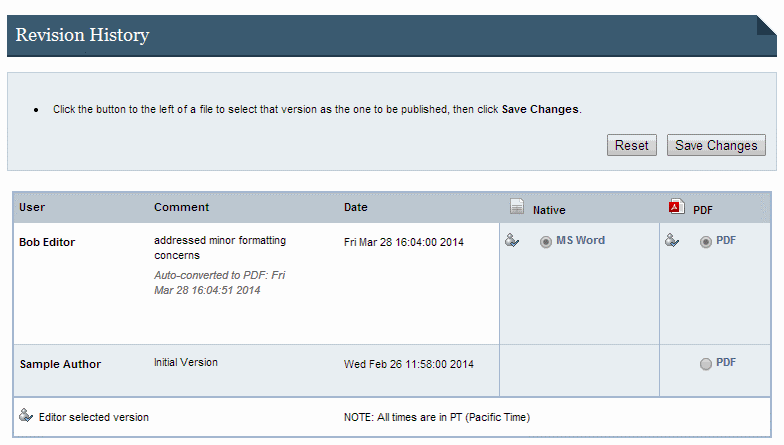
Lock a manuscript to prevent author revisions:
Prior to publication, manuscripts can be locked by editors to prevent unauthorized revisions by authors. To lock a manuscript, select Yes from the Locked by Editor drop-down option on the Submission Details page.
After locking a submission, authors will be able to view their manuscripts in process but will not be able to edit them. Editors can revise locked unpublished manuscripts.
Sharing Reviews with Authors
By default, referee reports are made available to authors once an editorial decision is made.
If this setting is turned off, referee reports will not be shared with authors.
Reports can be hidden from authors by choosing the Hide option next to the report on the Reviewers page. Hidden reviews will not be displayed to the author even if a decision is registered. The Hide option overrides the default setting of sharing reports after a decision is registered.
A referee report from an author’s perspective:
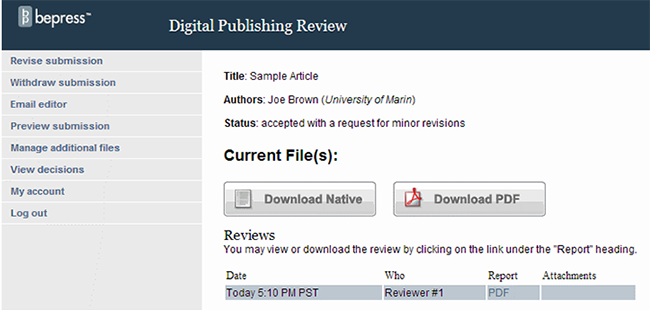
Re-Review After Revisions
When editors register a decision of Major revisions required for a manuscript, it can be sent out for a second round of peer review, or re-review.
Typically, in the case of re-review, the original reviewers are called upon. However, editors may select new reviewers from the Master List of Reviewers.
As soon as a reviewer submits a report, a new request rereview option will appear beside his/her name on the Reviewers page.
To send a manuscript out for re-review:
- Navigate to the Submission Details page and click on Reviewers in the left-hand sidebar.
- Click the request rereview link beside the reviewers you want to re-review the manuscript.
- Modify the re-review request letter if desired and click Send.
The re-review request letter informs the reviewer that the editor assumes they will complete the review unless the reviewer replies otherwise. After a re-review request is sent, the reviewer’s status on the Reviewers page will change to “committed,” and list the due date of the re-review report.
Completed re-review reports will appear in the same Submitted Reviews table on the Reviewers page that houses the manuscript’s first-round reports. Each report is listed individually.

If an editorial decision has already been registered on a manuscript, the system will hide re-review reports submitted by reviewers. Reports will not be made available to authors until the assigned editor manually un-hides the reports on the Reviewers page or registers a new decision (in the above screenshot, the editor has not yet unhidden the re-review report).
 Digital Commons Help Center
Digital Commons Help Center