How Can We Help?
Publishing Accepted ManuscriptsPublishing Accepted Manuscripts
Choosing a Publishing Method
A Digital Commons journal can be set up to publish in one of two ways: either incrementally or by closing issues.
Incremental publishing: The editor can post articles to an open issue anytime and close issues (if desired) at whatever interval works best. Issues typically display with the newest articles at the top, and the homepage displays the most recent articles. Incremental publishing usually results in less wait time between acceptance and publication for authors and readers.
Publishing by closing issues: The editor waits until all articles in the issue are ready and then publishes them in the desired order all at once. The most recent issue displays on the homepage. This method offers more control over issue organization and works best for journals that have regular publishing cycles.
The “Publish by closing issues” setting on the Configuration page is used to manage the choice of publishing method. If the box is checked, the journal will change from the default setting of publishing incrementally to requiring an editor to close each issue for publication to occur. This setting is usually configured by Consulting Services when your journal is built, following the preference you entered on the journal setup form.

Steps for each method are described below.
Create an Open Issue
You can check if the journal has any open issues using the View/close issue sidebar link in Manage Submissions.
To add new volumes and issues, you must be an editor of the journal. Site-level administrators may add themselves (or others) as editors using the Editors option available from the journal Configuration page.
To create a volume:
- On the journal Configuration page, click volume next to “Create New.”
- Enter a number for the new volume. The next available number will appear by default, but you may edit it if needed.
- Click Add volume.
This number will be part of the URL for the volume as well as the issues and articles within it. Once published, each article’s URL is permanent.
To create an issue:
- On the volume Configuration page, click issue next to “Create New.”
- Choose a number for the issue, following the same guidelines as for volumes.
- Click Add issue.
Publish Manuscripts Incrementally
The incremental publishing option allows you to publish when articles are ready rather than waiting to compile an entire issue or volume.
When a manuscript has been accepted for publication, it needs to be placed in an open issue, and an update will need to be made to the site to make the manuscript accessible to readers.
To publish a manuscript:
- Navigate to the Submission Details page.
- Click Publish in the left-hand sidebar.
- Select a location from the list of available issues and click Continue.
- The manuscript will be assigned the next sequential article number by default. Once published, the article number cannot be changed, nor can the article be moved to another issue. Click Publish.
- When ready to make the published manuscript visible on your journal’s website, click Update ir_journal in the left-hand sidebar. (The Update command will also appear beside the confirmation of publication after clicking Publish.)
The site can be updated at the time of publication or at a later time. Published issues and manuscripts will not appear until the site has been updated.
After a manuscript is published, its status will change on the Manage Submissions page to published. Authors will be notified via email when their manuscript is available on the journal’s website.
Publish Manuscripts by Closing Issues
To publish an entire issue at one time, editors will assign manuscripts to an open issue and then close the issue. See above for how to create an open issue before proceeding, if needed.
To place a manuscript into an issue:
- Navigate to the manuscript’s page in Manage Submissions.
- Click Issue Assignment in the sidebar.
- Choose an open issue and click Assign. A new Contents page for that issue will appear listing the contents of that volume and issue in the order that they will appear. The page also lists the manuscript number and first author of all unpublished manuscripts that have not been assigned to an issue yet.
- To add additional manuscripts to the issue, select them, and click the Add button.
- To re-order documents, change the number in the Order column. Remove manuscripts from the issue by selecting the checkbox in the Remove column and clicking Submit changes.
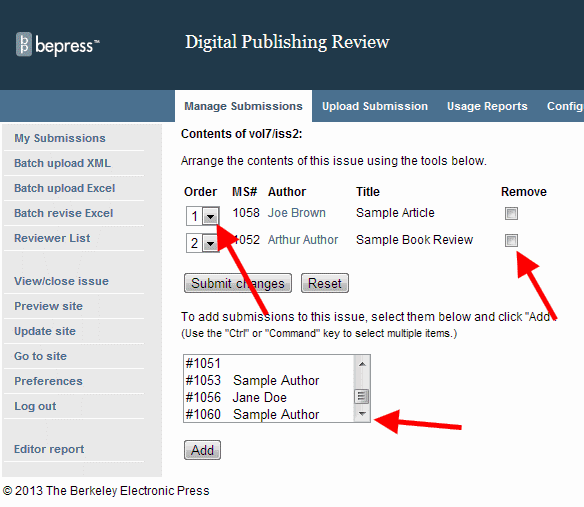
To close an issue:
- Go to the Manage Submissions page and click View/close issue. Select the radio button next to the issue and click Continue.
- Manuscripts will display in the order selected, unless they are sorted by document type. These issues will sort by document type, then sub-sort in the order they appear on the View/close issue page.
- Throughout the publication process use Click here to edit issue to assign accepted manuscripts and to ensure their proper order.
- When all of the accepted manuscripts have been assigned to the issue and are in the correct order, click Close issue to publish the issue. After closing an issue, published articles can be revised by editors by using the Revise Submission link in the manuscript’s Submission Details page.
Once an issue is closed, new items cannot be added and the assigned items cannot be reordered by editors. If an editor closes an issue and needs to re-order the articles or add new ones, please contact Consulting Services.
The ‘Close issue’ dialog:
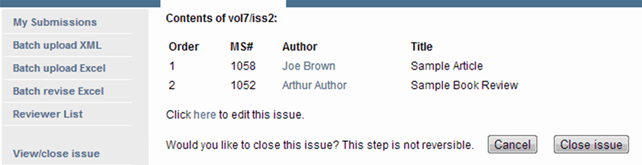
After closing the issue, a journal update is required in order to make the issue and its articles available to the public.
Preview and Update
Before updating the journal, you may preview individual articles by clicking Preview Submission in the left-hand sidebar of the Submission Details page. This will allow you to see how the published manuscript will appear on the journal site. This is a preview only; it does not fully represent the article page once the site is updated.
If article details are as expected, click Update ir_journal to make the new article visible, or the new issue visible if publishing by closing issues.
Author Approval (optional)
When an editor accepts a manuscript, a Request approval link will appear in the submission’s sidebar. When selected, the system generates a request approval email. The editor can leave the email as is or modify it before sending it to the author.
The author can preview the final version of the manuscript and either give approval or revise the submission. Once an author gives approval, the manuscript can be published in an open issue.
Publication Checklist (optional)
Some editors also request the Publication Checklist feature. After accepting the manuscript, editors will see the new sidebar link Publication Checklist, which requires completion before requesting author approval.
Common checklist items include confirmations that metadata, copyediting, typesetting, and copyright agreements are complete. To customize your checklist, contact Consulting Services with your journal’s specific criteria for publication.
If new revisions are received after completing the checklist and gaining author approval, the steps will need to be repeated. This is to ensure both the quality of the publication and consistency in the journal workflow.
 Digital Commons Help Center
Digital Commons Help Center