How Can We Help?
Change Scrolling Exhibit Visibility or ThumbnailChange Scrolling Exhibit Visibility or Thumbnail
In the scrolling exhibit settings, you can change several aspects of how the exhibit appears on the site.
Hide or unhide an exhibit
Click the Settings tab of the exhibit edit page if you wish to view or change the privacy status for the exhibit. The current privacy status for the exhibit appears under “Privacy.”
To hide or unhide the exhibit from public view, click Set Page Privacy.
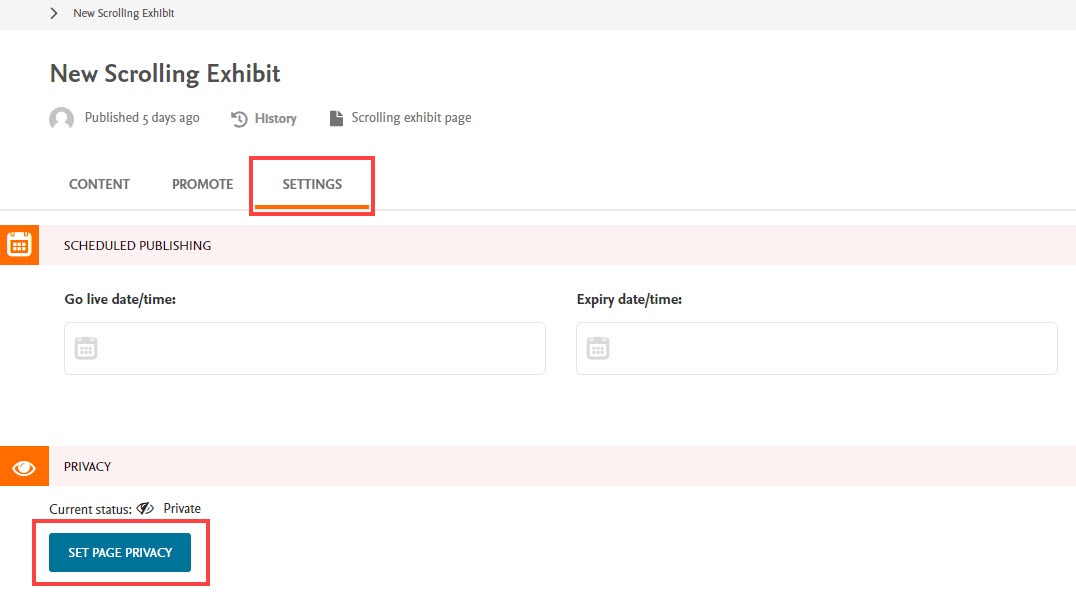
A window will open where you can change the privacy status.
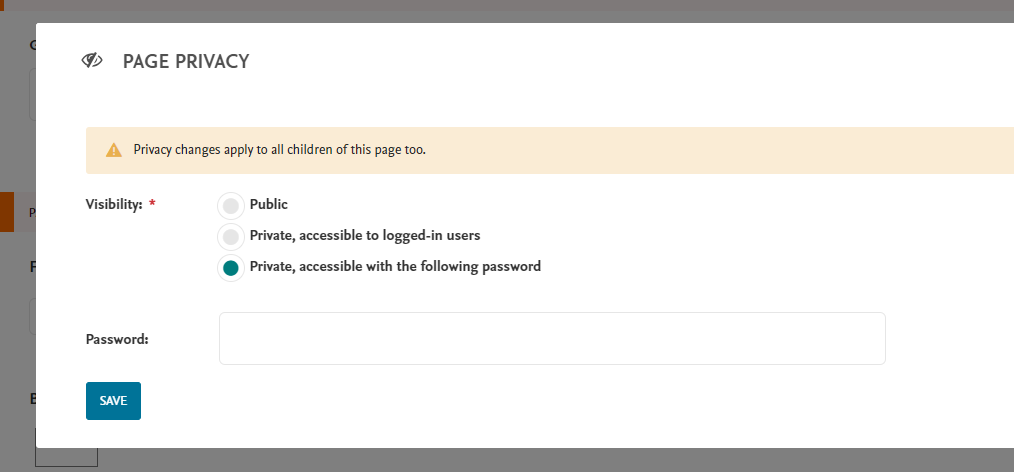
A message will display instead of the above if the site level has already been set to private, in which case the exhibit inherits the site’s privacy setting.
Click Save Draft or expand the menu and select Publish once you’ve finished configuring options.
Choose a custom thumbnail for an exhibit
If you wish to replace the default exhibit thumbnail that shows on the site landing page, a Custom Thumbnail option is available at the bottom of the exhibit edit page, below the scrolling exhibit contents.
The exhibit’s banner image is used as the thumbnail by default. Click Choose an Image to replace the current thumbnail image.
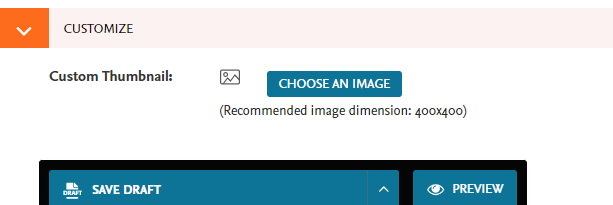
Feature an exhibit on the site landing page
The Featured checkbox on the exhibit edit page controls whether the exhibit appears at the top of the site landing page in a Featured Exhibits section (the section only displays if one or more exhibits have this checked). Check this option if you wish to set the current exhibit as a featured collection.
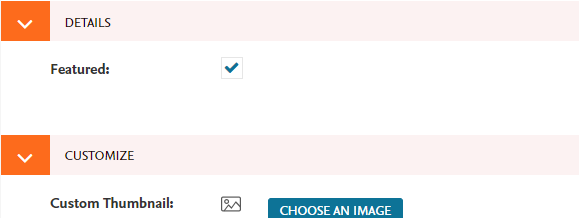
 Digital Commons Help Center
Digital Commons Help Center