How Can We Help?
Author Merge Tool: How to Combine Author Records in Digital CommonsAuthor Merge Tool: How to Combine Author Records in Digital Commons
Introduction
The author merge tool provides Digital Commons administrators with simple means to unify an author’s search results under the author’s full professional name, and it can enable authors to receive download metrics in a consolidated monthly report. We recommend administrators make periodic reviews of their repository’s Authors page to identify duplicates and merge them as appropriate.
Access the Author Merge Tool
The Author Merge Tool can be accessed via the My Account page. In the Site Administrator Tools section, click Author Merge Tool.
If you require access to the tool, or assistance with merging accounts, contact Consulting Services.
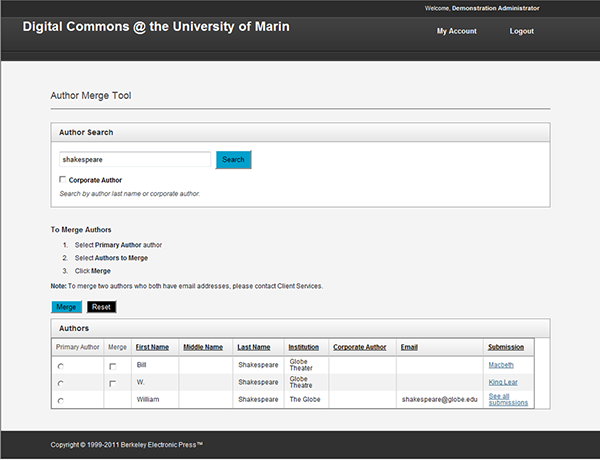
Merge Entries on the Repository Authors Page
Every Digital Commons repository has a built-in Authors page at http://yourdomain/authors.html. The page shows a list of all the authors represented in the repository with a hyperlink to the authors’ search results. Ideally each author would appear only once, but if authors vary the way that they spell their name or institution, each variation will result in a unique entry on the repository’s Authors page. For instance, if different documents list the same author as A. Author and Aardvark Author, the Authors page would treat these as separate ‘authors’ and create a new entry for each.

By following the prompts in the Author Merge Tool, administrators can merge several variations on an author’s name into a single author entry. The authors.html page will reflect your changes after its next automated update.
Tip: Administrators can update the authors.html page from the site-level Configurations tab. Click the sidebar link Update site, and a confirmation email will arrive when the update is complete.
Unmerge Authors Who Have Previously Been Merged
If necessary, administrators can easily unmerge two or more authors’ accounts to separate them again.
To unmerge accounts, search for the primary author and click on the “See all submissions” link in the “Submission” column. Follow the prompts on the Unmerge Authors page, and you will see your changes on the authors.html page after the next update.
 Digital Commons Help Center
Digital Commons Help Center