How Can We Help?
Creating a Hierarchy with the Group ToolCreating a Hierarchy with the Group Tool
About the Group Tool
Once you choose publication structures to hold your repository content, you may want to place some or all of those structures into a hierarchy. Using the Group tool to nest structures on your site helps to create useful categories for your collections and enhance your visitors’ browsing experience. In addition, the Group tool provides the flexibility needed to support future changes and collection development.
Nesting a structure in the Group tool is as easy as indicating the community where that structure should be “grouped.” Communities serve as the virtual containers in Digital Commons. Each can contain one or more structures, which can include both publications that hold content and communities acting as sub-communities.
Nest a Structure in a Community
To start creating a hierarchy, all you need is a community and one other structure to nest under that community. This can be a publication or another community.
To group a structure into a community:
- Within the Configuration tab of the publication or community you wish to nest, click the Group link in the left-hand sidebar.
- Enter the URL of the community where you’d like the current structure to appear. You may enter the full URL or only the URL label. Example: the URL of a Working Papers community is repository.example.edu/wp, so you may enter either that complete URL or simply the “wp” URL label identifying the community.
- Click Save Group.
- You will need to update the current structure, the parent community, and frequently also the site level of the repository to make your changes visible. To do this, click the Update site or equivalent link(e.g., Update ir_series) in the Configuration sidebar at each level.
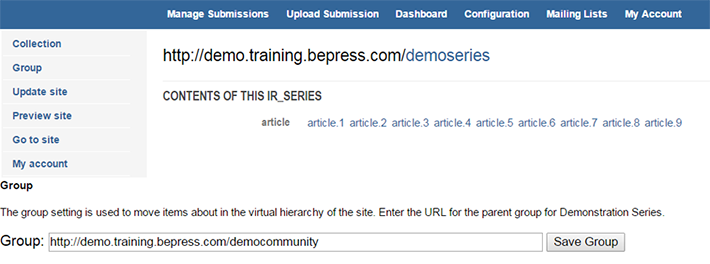
What Changes Occur When Using the Group Tool
When you nest a structure using the Group tool and update the appropriate locations on the site, the following changes appear:
- The parent community’s homepage displays a link to the grouped structure.
- The navigation breadcrumb within the grouped structure shows the parent community’s URL label (or shortname, if present). Any communities up the hierarchy above the parent community will also appear.
- The grouped structure will display on the site-level Collections page (communities.html) , depending on how far down the hierarchy the structure is nested. The communities.html page shows three nested levels.
Move a Structure to a New Community
To group a structure in a different community, follow the above steps and simply replace the existing URL with that of the new community.
Using the Group tool affects the site’s browsing hierarchy, but does not alter any URLs. This is due to a virtual hierarchy that makes it easy to change where a publication or community displays at any time while retaining the underlying site structure. A nested publication’s posted records will also retain their permanent links. This flexibility can help facilitate changes spurred by institutional or departmental restructuring.
Example: A Department of English community might contain several series, including one for Creative Writing Faculty Publications. If the Creative Writing program was designated a department in its own right, a new Creative Writing community might be created and the existing Creative Writing series moved to that new community. These changes would be reflected at each level and on the site’s Collections (communities.html) page.
 Digital Commons Help Center
Digital Commons Help Center