How Can We Help?
Follow: Enabling Visitors to Stay Up to Date with Your Current ScholarshipFollow: Enabling Visitors to Stay Up to Date with Your Current Scholarship
Overview of the Follow Feature
In order to keep visitors up to date with new scholarship, Follow buttons appear throughout Digital Commons sites. Visitors will find these buttons on Digital Commons repositories as well as the Digital Commons Network.
With the simple click of a button, repository visitors can use this feature to stay aware of new research.
Each week, visitors will receive an email highlighting the new research that they follow. Visitors will also have access to Follow Management, an interface that allows them to organize what and who they follow.
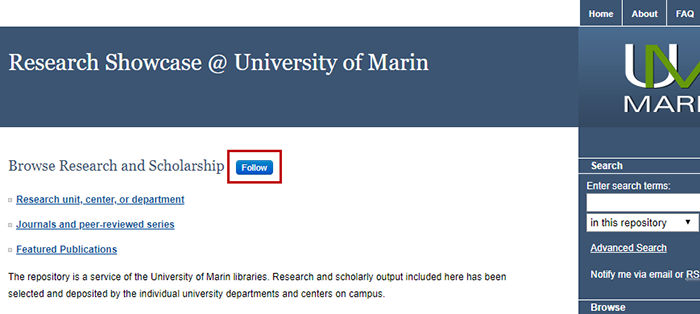
Follow Buttons

Follow Buttons are located on:
- Digital Commons repository homepages, community and publication pages
- Digital Commons article information pages
- Author lists for published works
- The Digital Commons Network
The location where a user clicks the Follow button will determine which content they are following. For instance, clicking Follow on a publication homepage will create a “follow” for new content posted to that publication.
Once the button is clicked to follow a context or author, the button text changes to “Following.” To unfollow, remove the entry on your Follow Management screen, described below.
Follow Management
Visitors can manage their Follows through Follow Management. Visitors can access Follow Management from the My Account page or by clicking the “Following” button for any content they currently follow.
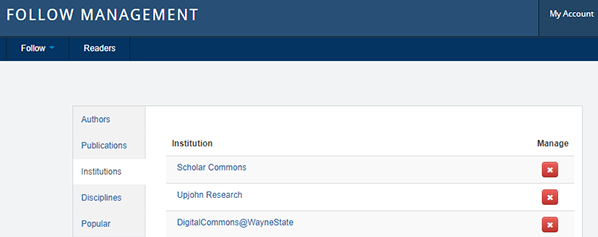
Visitors can view and manage, from one central location, the Authors, Publications, Institutions, Disciplines and Popular scholarship that they are following.
Frequently Asked Questions
Why do some published authors have Follow Buttons next to their names while others do not?
Follow Buttons appear on author lists only for published authors who have email accounts associated with their names.
Why is the Follow email cut off at the bottom?
Depending on the email service being used, you may initially see a truncated version. Clicking the “View entire message” link or equivalent at the bottom of a truncated email should show the full message.
 Digital Commons Help Center
Digital Commons Help Center