How Can We Help?
Access Control and Embargoes: Options for Restricting ContentAccess Control and Embargoes: Options for Restricting Content
Overview
Access control in Digital Commons is available for restricting access to the full text of documents in a given publication. While restricting materials is not typical in open access repositories, some institutions need to provide certain documents only to designated visitors (e.g., on-campus users, external agencies, etc.). Several options exist for controlling which authentication method to use for approved visitors and for combining open access with restricted content.
In addition to access control, Digital Commons also offers embargoes. An embargo allows you to restrict a specific item to everyone for a given period of time. See below for details on both options and how they differ.
Setting Up Access Control
To enable access control, contact Consulting Services with the information requested below. We will turn on subscription control for you and apply the options you select.
Request access control for a publication
- Include the series, journal, or other publication(s) in which you’d like to enable access control.
- Select a method of granting access to approved visitors. Administrators and the author(s) of a work have access to the full text by default when they are signed in. You can choose to authenticate other visitors based on any of the options listed below, or a combination. Authentication options:
- IP address: This provides location-based access and can include IP ranges and specific IP addresses.
- Email domain: This grants access to anyone whose account features a matching email domain. For example, if your email domain is yourschool.edu, and a visitor logs in with bob@yourschool.edu, the visitor would be authenticated.
- Account email address: This checks against a list of users’ email addresses and grants access if an address is on the list of approved accounts.
- Specify whether you’d like some content to be open access. See “Make Certain Items Open Access” below for the options available when combining open access and restricted content in a publication.
Make certain items open access
By default, all full texts in an access-controlled publication are restricted to authorized visitors. If you would like some content in the publication to be open access, you may choose one or more of the following methods.
- By document type: Access control can be configured to make submissions with particular document types open access. The document type selected on the submit form will determine whether the full text of a submission can be freely downloaded by visitors.
- By forcing open access on individual items: You may make individual articles available publicly in a restricted publication using a field on the submit form. If you are interested in this feature, Consulting Services will add a field to “force open access” in your publication. This will allow you or a submitting author to indicate whether an item should be restricted or not. The submit form field can be set up so it is only visible to administrators.
- By time frame: In a restricted publication, content published before or after a specified date can be made open access. The date may be a defined date, such as content published before 12/31/2015, or a moving wall, e.g., content published prior to a year ago. The time window for the moving wall stays relative to the current date. This feature relies on the publication date field or, if that is not populated, it will default to the date posted.
How authorized visitors access content
When visitors navigate to the metadata page for an access-controlled item and click the download button, they will have seamless access to the full text if they are either logged-in administrators or users at an IP address you’ve provided. Others will be shown a login page if not logged in and receive access if their account email address matches a specified email domain or user list.
Once logged in, authorized users can see all access-controlled content in the publication and other items they’re authorized for on the site.
Adding Embargoes
An embargo field is available in Digital Commons if you need to restrict individual items to all visitors for a fixed period of time. This need may arise when a publisher or author requests that a particular full text only be accessible to the public after a future date.
Request an embargo field
When setting up embargo control, we’ll do so by adding an Embargo field to the publication(s) you specify. To make a request:
- Contact Consulting Services with the name of the publication(s) where you’d like to add an embargo field.
- Include whether you’d like to present it as a date field for indicating a specific date of expiration, or a drop-down menu with time periods. If time periods are preferred, please indicate the options that should appear in the drop-down list (the default options are No Embargo Required, 1 Year, 18 Months, 2 Years, 3 Years).
- Also specify if you’d like the field to be visible only to administrators/editors on the submit form. By default, we’ll make the field visible to authors as well.
About revising embargo dates
- The Embargo field will store the expiration date as a specific date, even if you’ve chosen to use a drop-down menu with time periods on the initial submission form. Regardless of the embargo format at submission, you will see a date field when revising.
- If you add an Embargo field to an existing publication and make the field required, you’ll need to choose an embargo option when revising existing submissions. If you don’t want an existing submission to have an Embargo when revising, choose a date in the past (or today’s date) as the Embargo Date. Past dates are treated as “No embargo” and do not show up on the front end.
How embargoes appear to visitors
When an embargo is applied to a submission, the metadata page displays a notice below the Download button informing visitors of the embargo expiration date.
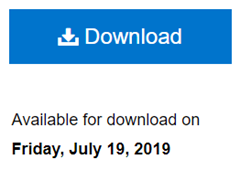
The Download button remains active during the embargo period so visitors may access the full text immediately upon expiration. There is no need for administrators to plan a synchronized update. The next time an administrator updates the publication following the expiration date, the notice will be removed.
If a visitor clicks on the Download button, they will see a notice on the ensuing page that the item is currently under embargo.

Logged-in administrators and authors will be able to view the full text throughout the embargo period. To test a current embargo as an administrator, you may log out or switch to a different browser where you are not currently logged in.
Differences Between Embargoes and Access Control
- Embargoes apply to individual submissions that have an embargo period selected on the submission form. Access control applies to all content in a publication by default.
- Embargoes restrict a given item to all visitors (except the author and administrators). Access control offers options to allow certain people or locations to freely view the content.
- Embargoes expire automatically based on the date or time period you select for a given item. Access control can include a time frame, but: a) the same dates apply to all restricted content in the publication and b) anyone from an authorized IP range, email domain, or address can view the item within the time frame.
Points to Consider When Restricting Access
Restricted downloads, visible metadata: Access control and embargoes apply to the primary object, or full-text file, of an article that users download. Metadata and supplemental content are not affected and they remain accessible to the public. In Image Galleries, the full resolution image is restricted, but the medium and thumbnail images are visible as part of the gallery display.
Metadata indexing: As with other content in Digital Commons, metadata for access-controlled and embargoed content is visible in repository search and indexed by search engines. The restricted file itself is not indexed in search engines, although access control offers the option to have full texts indexed in search engines by request.
If you have questions about access control or embargoes, please contact Consulting Services.
 Digital Commons Help Center
Digital Commons Help Center